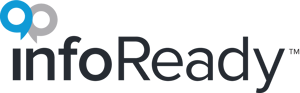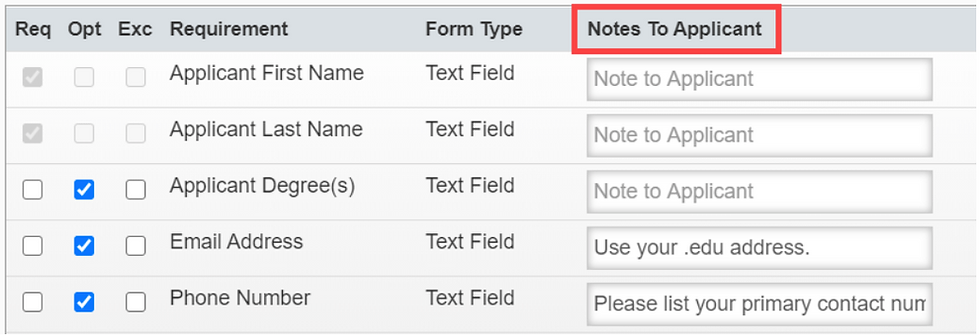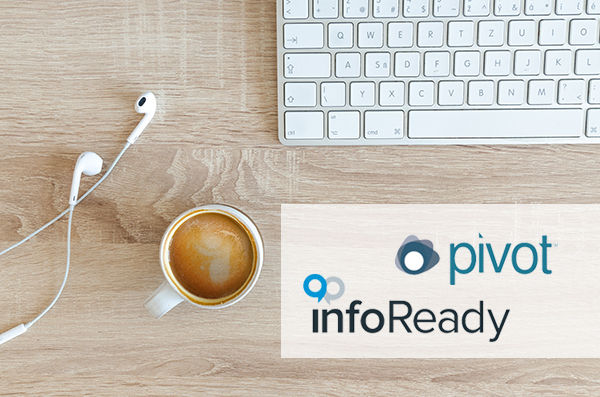Do people at your institution have too many email addresses for you to keep straight? Are you looking for a way to integrate the InfoReady platform with your existing institutional directory? Do you want to ensure that reviews and reference letters are always assigned to an individual’s correct email addresses? If any of these ring true, then the Directory Look-up (DLU) feature may be the ideal add-on to your InfoReady site.
Data from your student/faculty/staff information systems becomes searchable in InfoReady and is used to auto-populate certain user fields or assign tasks (e.g. reviews, reference letters, etc.).
DLU displays standard user info: Name, email addresses, title, department, etc.
Why?
- Users can search for an individual by any info in the Directory. This is especially helpful when there are multiple people with the same name but in different departments.
- If your institution uses multiple email formats (e.g., Jane.Doe@university.edu, jd123@university.edu, jane.doe@med.university.edu, etc.), all addresses show in one record.
- This ensure emails get sent to the correct email address (i.e., most commonly the netID that is associated with the user's Single Sign-on credentials).
Where?
- Directory information is searchable in any email field in the system.
- Examples: Co-applicants section, reference letter requests, review assignments, cc/bcc fields
Who?
Applicants : Simplifies submission, especially in the Reference Letters section or Applicant-Driven Routing Steps section, where they can search for their approvers (example below).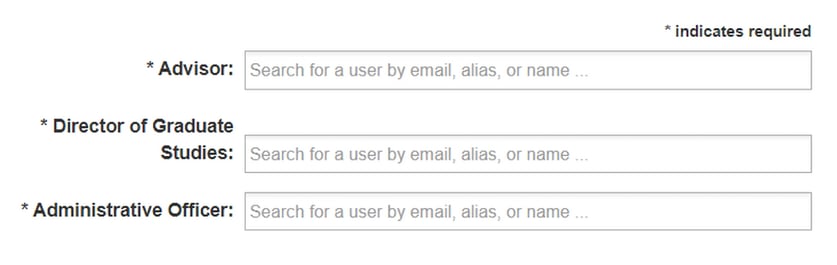
Administrators: Takes the guesswork out of assigning reviewers and ensures reviewers will have access to the submissions when they log in.
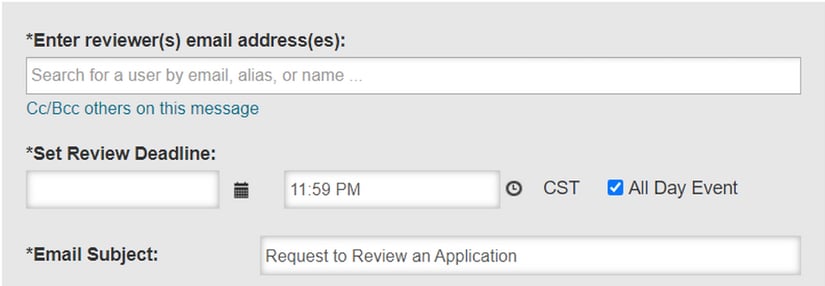
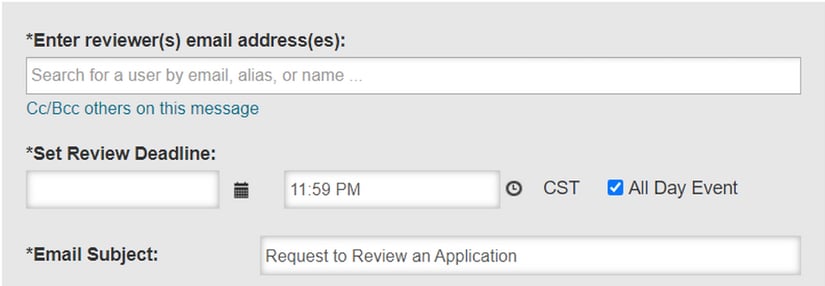
How?
InfoReady works with your IT team to set up an automated data feed of your directory data to populate DLU, which is then refreshed regularly (usually daily).
Once it’s configured, any user can type the first few letters of their search query to have the Directory begin presenting search results, help find the person they’re looking for, and always select the correct profile entry for the person being searched.