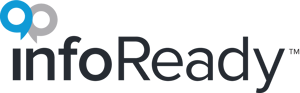Do you have some key folks who need to give the green light on applications before they move along in the review process? Do applicants need to collect signatures from their advisor or department chair? Do you need a certain number of ‘Yes’ votes to push a submission forward.
The InfoReady platform provides several ways to gather approvals efficiently. One part of setup involves the approval form and the other part involves how approvals are assigned.
Basic Approval Form Set Up

- The recommended routing step type for approvals is ‘Approve/Do Not Approve’, which includes a single paired answer choice (e.g. “I Approve” / “I Do Not Approve”) and a comment box that allows you to collect a justification or decision details.
- Customize labels and instructions to fit your process. For example, change the answer options to ‘Endorse’ and ‘Do Not Endorse’ or ‘Recommend’ and ‘Do Not Recommend’.
Automating Approval Assignments
The system has three ways to automate the approval requests. You can choose to use only one method or could even use all of them in the same workflow if multiple steps were involved.
- Applicant-Driven Routing Steps
- Department-Driven Routing Steps
- Default Reviewers
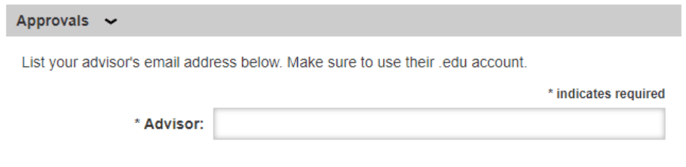
- You may require applicants to designate certain individuals (e.g., advisors, department chairs, etc.) to review or approve applications before they enter the formal review process.
- A routing step is created for each individual you require. By default, it is an Approve/Do Not Approve step, but this can be changed.
- Applicants simply enter the email address(es) of the approver(s). Any approver listed receives an email from InfoReady explaining why they received the notification and a link to submit the approval.
- This feature maps designated approvers to their corresponding unit in the participating organization list (e.g., Department Chairs to their department or Deans to their colleges).

- Administrators set up which routing steps need these approvals by selecting the Reviewer Role (e.g. Department Chairs) from a dropdown box.
- Submissions are automatically sent to the correct approver based on the applicant’s unit affiliation.
3. Default Reviewers
- Use the Default Reviewers option when you need the same reviewer(s) assigned to every application in a given step.
- Enter the email address(es) of the reviewer(s) in the corresponding field.
- Check the labeled box to automatically assign reviews to every application to makes it to the designated routing step
Need more information on using features in InfoReady? Contact our Support Team at support@inforeadycorp.com.