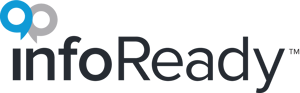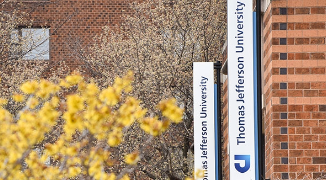Introduction
Colleges and universities must track a significant amount of faculty activity, ranging from teaching load to scholarly output to service. All of it requires proper business processes to stay organized and keep from overwhelming stakeholders. This involves a form and workflow, which is what InfoReady does. One process we've seen managed more frequently in InfoReady lately are Sabbatical and scholarly leave requests.
The process begins with faculty members submitting requests in InfoReady. Administrators run the request through an approval/review process, which could involve a single step or multiple steps in the workflow. After the reviews are completed, administrators can then communicate out the final decision to stakeholders, and even share substantive feedback with the faculty applicants that was collected from the reviewers. If measuring outcomes and impacts is necessary, then staff can use Progress Reports to collect follow-up forms and annual reports, all connected to the original record. All this happens in InfoReady
Challenges
- Individuals in different offices may need to approve.
- Requests often should be handled on a first-come, first-served and rolling basis.
- Initial approval needs to be exported and shared with a variety of stakeholders.
- Assign individuals from any office to a routing step to verify all relevant groups approve.
- Set each approval process to have an ongoing or rolling deadline to always leave the process open for submissions.
- Use the batch PDF feature to download a packet that includes the initial request and all documented approvals (reviews).
- Use a Bulletin Board posting to group similar types of approvals together than includes separate links to each form.
- Use Applicant-Driven or Department-Driven routing steps to automate as many of the approvals as possible.
- Run routing steps concurrently to collect all necessary signatures/approvals at the same time, without waiting for other approvers.
- Customize the Data Grid by adding columns to quickly sort out "Approve" from "Do Not Approve" responses.
- Customize your Grid view to maximize productivity. For example, the All tab could show new requests, and the Review tab could show only those approved at each routing step.
- Utilize Progress Reports to collect any post-award info: Money spent, event attendance, articles published, invoices, etc.
- To make year-end reporting easier, close rolling forms on a certain date (e.g., each month, each semester) and then copy the current version to open the next cycle.