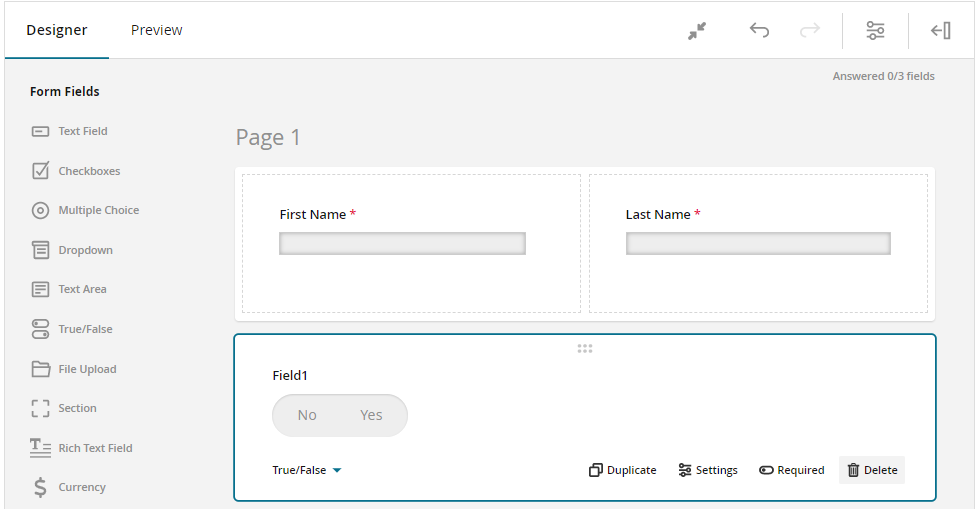Have you ever filled out an application form and thought, "Why do they need this info?" or "Shouldn't they already have this?" or even, "Why do I have to fill this out and send it back?" They may need better forms!
What is the best way to create a form? It’s easy enough to create a form or application to collect data from others: Just write some questions and put in spaces for applicants to provide their answers and you’re ready to go.
But to really gather the information you need for effective forms, and to make the experience enjoyable for users, it's important to put some thought and planning into how you organize the form and decide what information to collect.
Forms are the backbone of the InfoReady platform, which provides an easy-to-use way to create online forms then route them for review and tracking. Working with thousands of admins over many years has taught us a few things about how to create great forms that applicants and reviewers are happy to fill out.
Here are some form design tips to help you make the most of your forms.
TIP #1: Organize for clarity.
- If your form has more than five questions, it's a great idea to map out the flow of information before diving into building it. A helpful tip is to keep forms in your department consistent. For instance, you might start with basic applicant details, then gather information about their field of study and advisors, and finally, ask about their proposal.
- Bundle questions that ask for similar details or types of information into sections and pages for better forms. For instance, keep all the fields asking for personal information like name, email, and campus address together.
- Include a Table of Contents to give users a clear idea of where they are in the form and what still needs to be completed. This way, they can finish a section, save their progress, and easily come back later to pick up where they left off. Plus, a Table of Contents allows applicants to peek ahead and see what information they'll need to gather for the rest of the form.
TIP #2: Provide context and additional information to reduce questions.
- Start your form with some helpful paragraphs that include instructions, tips, and what’s needed as applicants move through the form. Make sure this information isn't just in the Details area—repeat it throughout the form to keep things clear and easy!
- Use paragraphs to give applicants a friendly heads-up about what documents or information they'll need.
- Use text areas to share what’s coming up next, what to expect, and when you’ll hear back after finishing the form.
TIP #3: Design with the applicant in mind.
Consider how to help applicants complete your form faster and easier while collecting all the information you need to make decisions.
- Start with eligibility checkpoints using conditional logic. This way, if someone doesn't meet the requirements, you can gently guide them to a new page that explains everything clearly.
- Break up your questions into pages and sections to give applicants a nice sense of progress and let them know how much more they have to do. Plus, these pages and sections offer a handy spot to pause if they’re short on time.
- Use conditional logic to show applicants just the information they need. Hide questions, sections, or pages that aren't relevant based on their answers.
- Bring similar forms together into one by using conditional logic. If the forms only have small differences, you can easily merge them with branching. This not only lightens the load for staff but also makes it simpler for applicants to find and fill out the right form.
- Stick to the usual order when presenting questions. For example, list fields like city, state, and zip code in that sequence.
- Tailor your form to fit your campus by using familiar naming conventions for fields that your students, faculty, and staff are used to. For example, if your campus uses NetID instead of a user number, go with that!
- Start your form with easy to answer questions to help applicants feel like they are making quick progress.
- Vary use of question types used to make the form more interesting to complete.
TIP #4: How to ensure data accuracy
- Choose the question type that best fits the information you need, always thinking about the user.
- Build in data accuracy to your fields by limiting answer options using checkboxes, drop downs and text fields with data validation (ex. Email address format). This also helps with reporting later.
- Tap into data feeds to bring in information you already have about an applicant. This speeds up the form-filling process and keeps everything consistent and accurate. Let the autofill feature do the heavy lifting by using details from the imported user profile.
The InfoReady platform makes it super easy to create and review effective online forms. By clearly organizing your questions, providing helpful context, and keeping the applicant's experience in mind, you can craft forms that are both efficient and a pleasure to fill out. Plus, by choosing the right question types and using data feeds to pull in existing applicant info, you can ensure everything is accurate and consistent. These friendly tips will help make the form-filling process a breeze and enhance the overall experience for everyone involved!
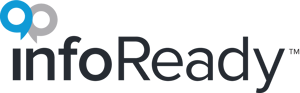
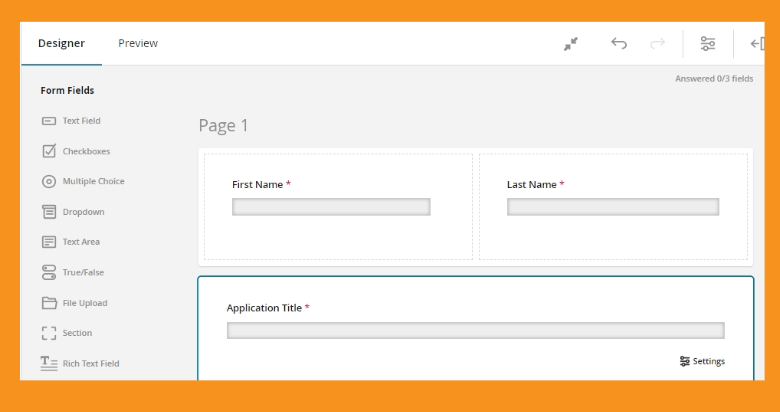
.png)